We know well that you’ve heard the Term “Android Root” before. However, do you know what exactly ” Android Root” is? Here this article will give you an awesome introduction on what is ” Android Root“, what to do before Android rooting(Pre-requirements) and how to root Android devices with King Root?.
Important Notes:
Do you know Verizon and AT&T Smart Devices have locked the Bootloader in Android, proceeding to difficulties in rooting Android and possibilities of bricking that device?.So better way is not used KingRoot mentioned Devices. which manufactured by Verizon or AT&T platform.If you need to root such Android Devices when you need to use another Android Rooting Tool such TowelRoot…etc.This article explain how to root Android Devices with Most popular Android Rooting of KingRoot. Anyway,here we discus all term you needed to root Android devices correctly,follow and achieve goal safely and productively.
- Part 1: What is “root”
- Part 2: Precautions before Rooting Android
- Part 3: Get Your Android Rooted via KingRoot on PC
- Part 4: Get Your Android Rooted via KingRoot Apk
Part 1: What is “root”
“Root Android” means that making fully authority on Android to better use your Android phone by optimizing your phone, and its data, etc.
Part 2: Precautions before rooting Android
Before you root your Android, you should consider below in advance inddtructions:
Back up your Android, in case you fail rooting your Android and need to recover your lost data, you need to have an backup file with you.
Make sure that your Android has at least 50% of battery remained. If unfortunately, your Android runs out of battery, the device is likely to turn brick.
Find a third-party root tool which provides less and easy steps with higher success rate freely, for example, KingRoot.
Part 3: Get Your Android Rooted via KingRoot on PC
Step 1. First,you should Launch Application of KingRoot after installing it.
Step 2. You should connect your Android Phone to PC via USB cable. And don’t forget to enable USB debugging mode your Android Device before connect the Android device to your computer.
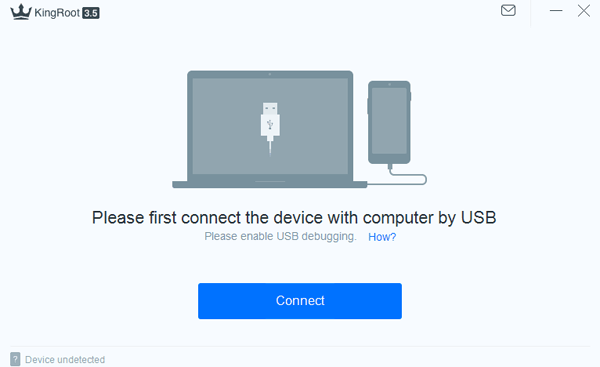
Step 3. Once you have successfully connected while the program will detect your Android phone to check whether it is compatible or not.
Step 4. Now,you can just click “Start to Root” and the process will get started.
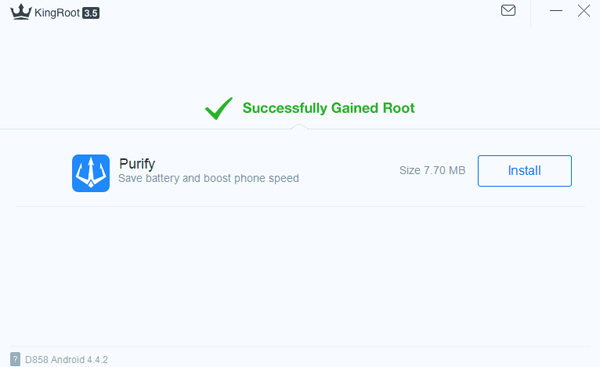
Step 5. In this case, your Smart Phone will restart itself which is nature of the Rooting process. Furthermore, you can see that “Successfully Gained Root” on the screen, it means that your device is rooted.
Step 6.However,you can root status using by Root Checker easily.
To Know more details and KingRoot Apk……Read More